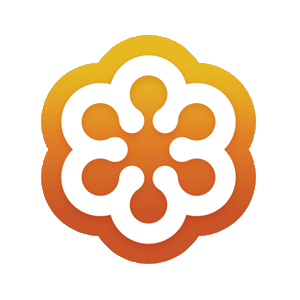MusicMaster Blog
Keyboard Shortcuts on the Web posted on March 15th, 2024
MusicMaster for Web runs within your browser, which has keyboard shortcuts of its own. So, some hotkeys are unavailable to MusicMaster on the Web.
Fortunately, many hotkey functions in MusicMaster can already be accessed without a keyboard, and those methods still work in the web. We’ve also added new ways to access some functions on the web.
Open/Close History Graph
In the Desktop, you could toggle the History Graph using the F6 key or selecting it in the View menu.
On the Web, you can also access it in the View menu, which is now located under the MusicMaster CS logo on the top left.
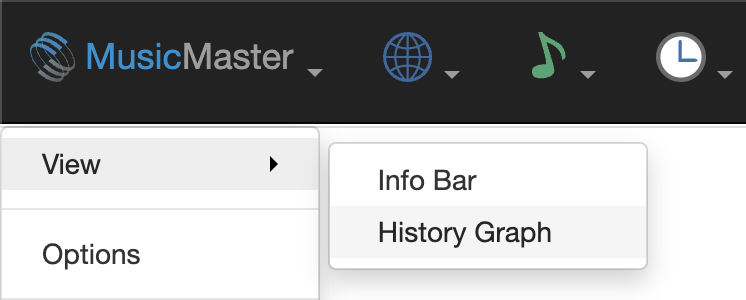
We’ve also added a new toolbar button in the Library and Schedule Editor to toggle it on and off.

Swap Songs in Schedule Editor
In the Desktop client, you may have used F5 to swap songs. While F5 is unavailable on the Web, you can still double click a song in the “pointer column” (the small left-most column) and then double click the song you wish to swap with in that same column. There are also swap options available in the Selected Element toolbar menu in the Schedule Editor.

Open Replacement Songs Panel
In the Desktop client, you may have used F9 to look for replacement songs in the log. While F9 is unavailable on the web, you can still double click the song (in any column besides the pointer column) to open replacement songs.
Accessing Help
You could access the product help via F1 in the Desktop client. MusicMaster Web also has an extensive amount of help documentation. You will find this via the Help menu, which is located under the MusicMaster logo button on the left side of the main toolbar.